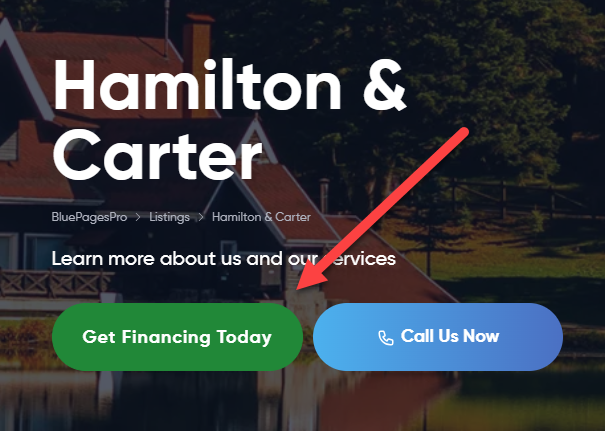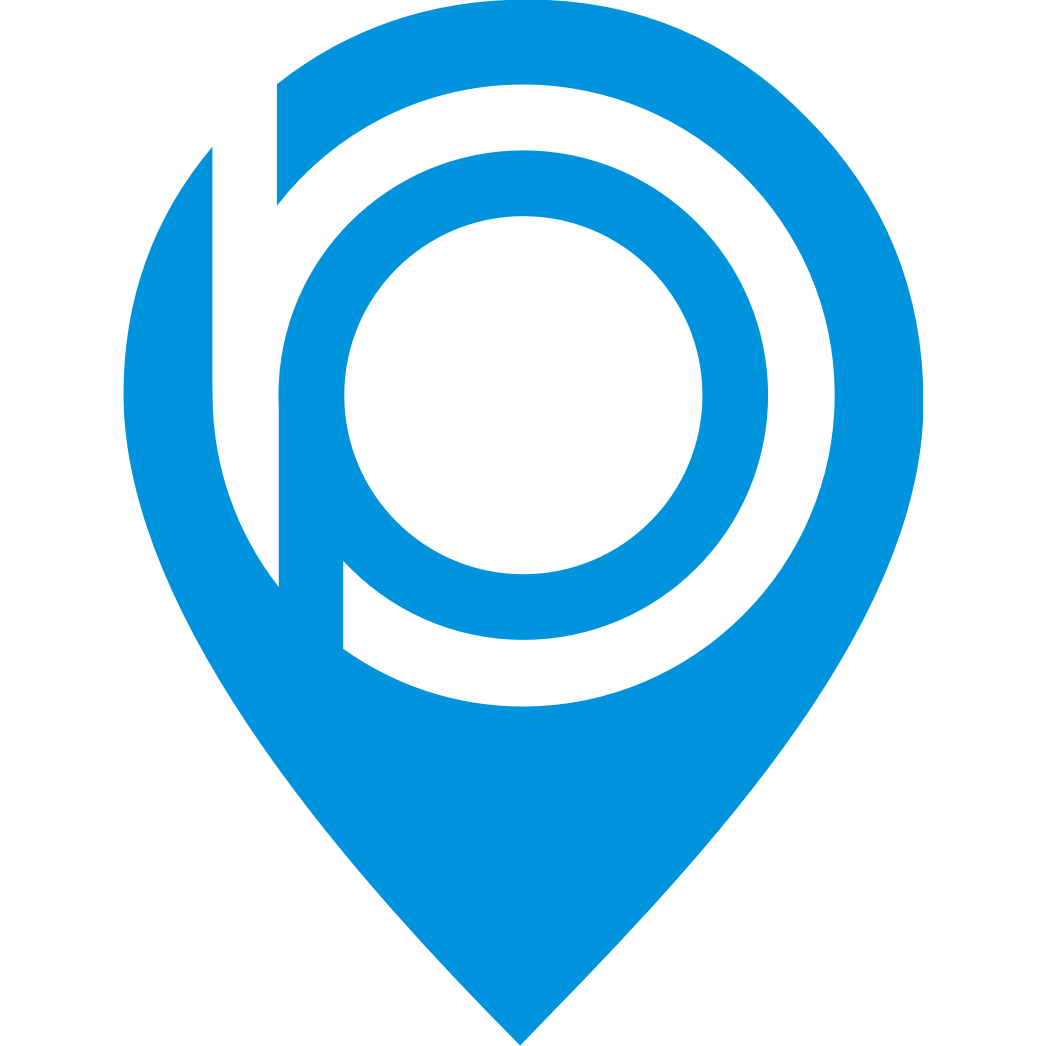BluePagesPro + Momnt Integration
Alexander Falossi
Last Update 2 years ago
To integrate Momnt into your BluePagesPro page, follow the instruction below:
1.) Login to your Momnt account here.
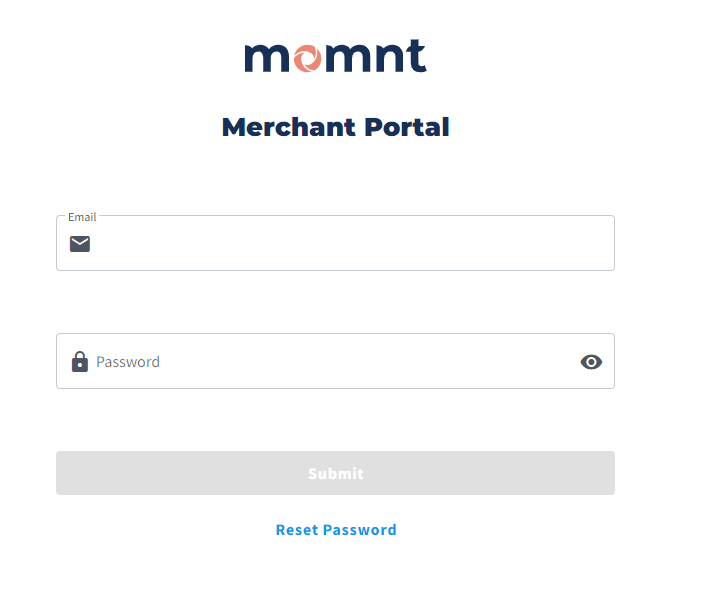
2.) Once you have the momnt account and is all setup, please email support to request the embedded code to [email protected]. They will provide you with a PDF containing the code. A sample code will look like this:
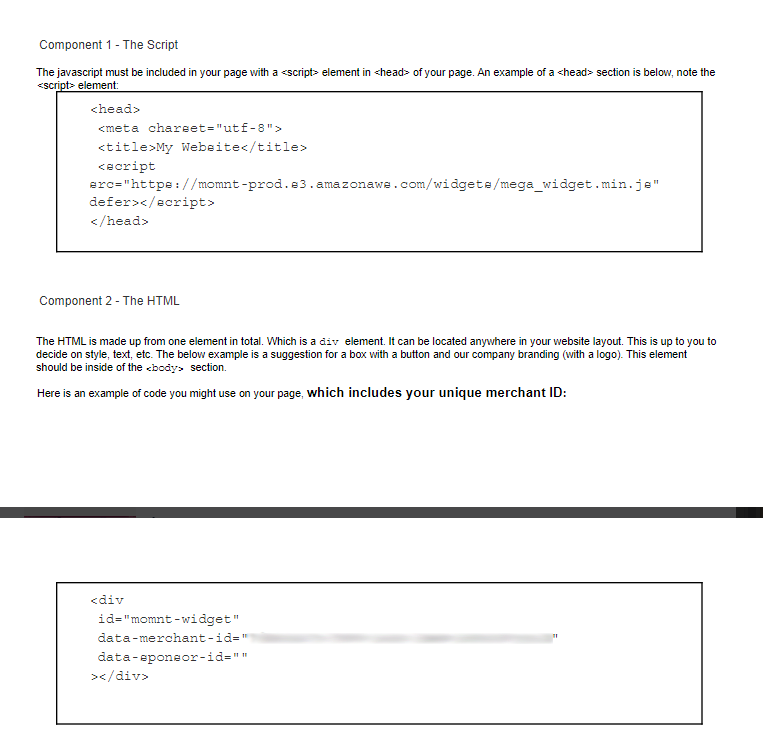
3.) After receiving the code, go to your BluePagesPro Member account.
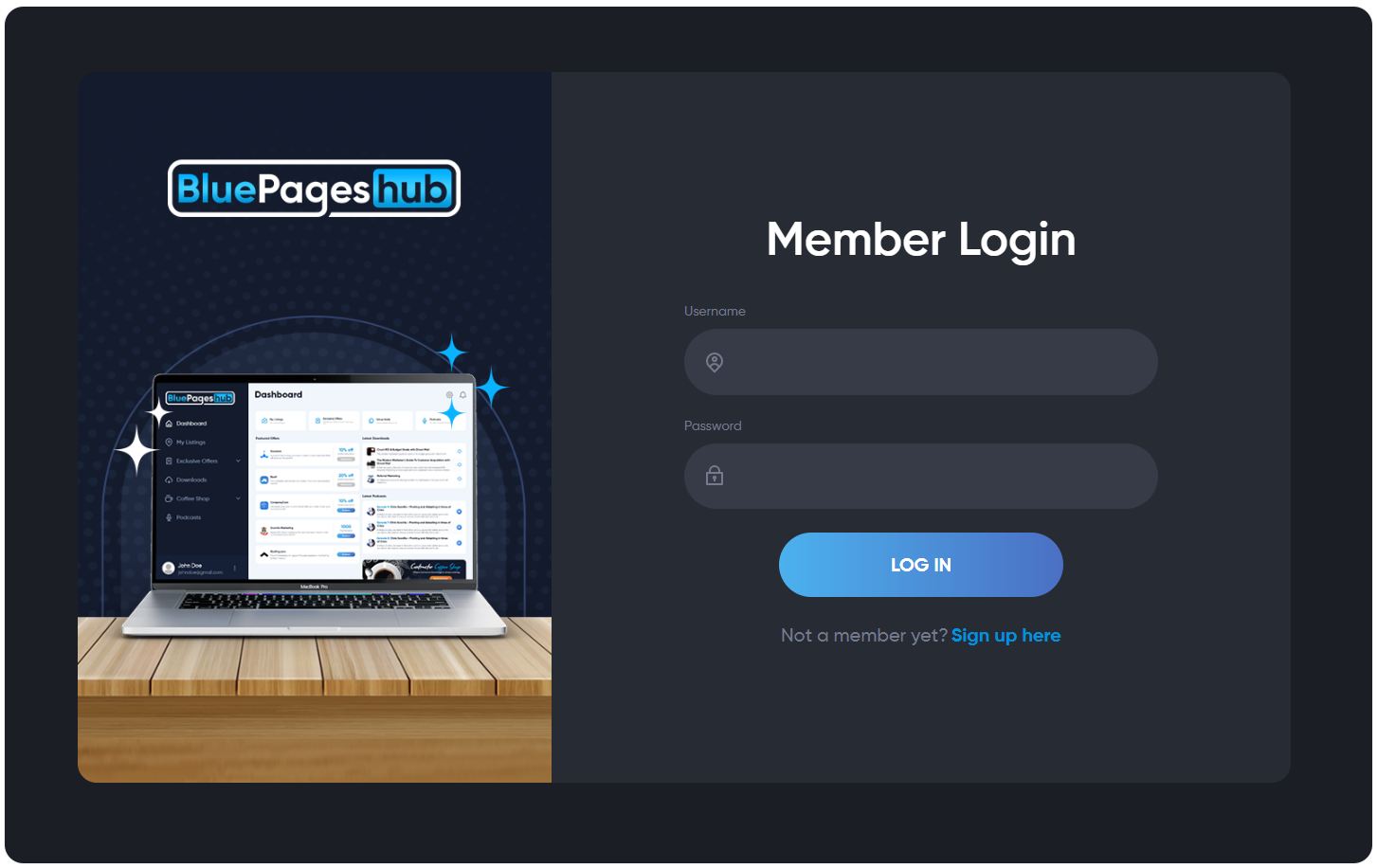
4.) From the menu, go to the My Pages.
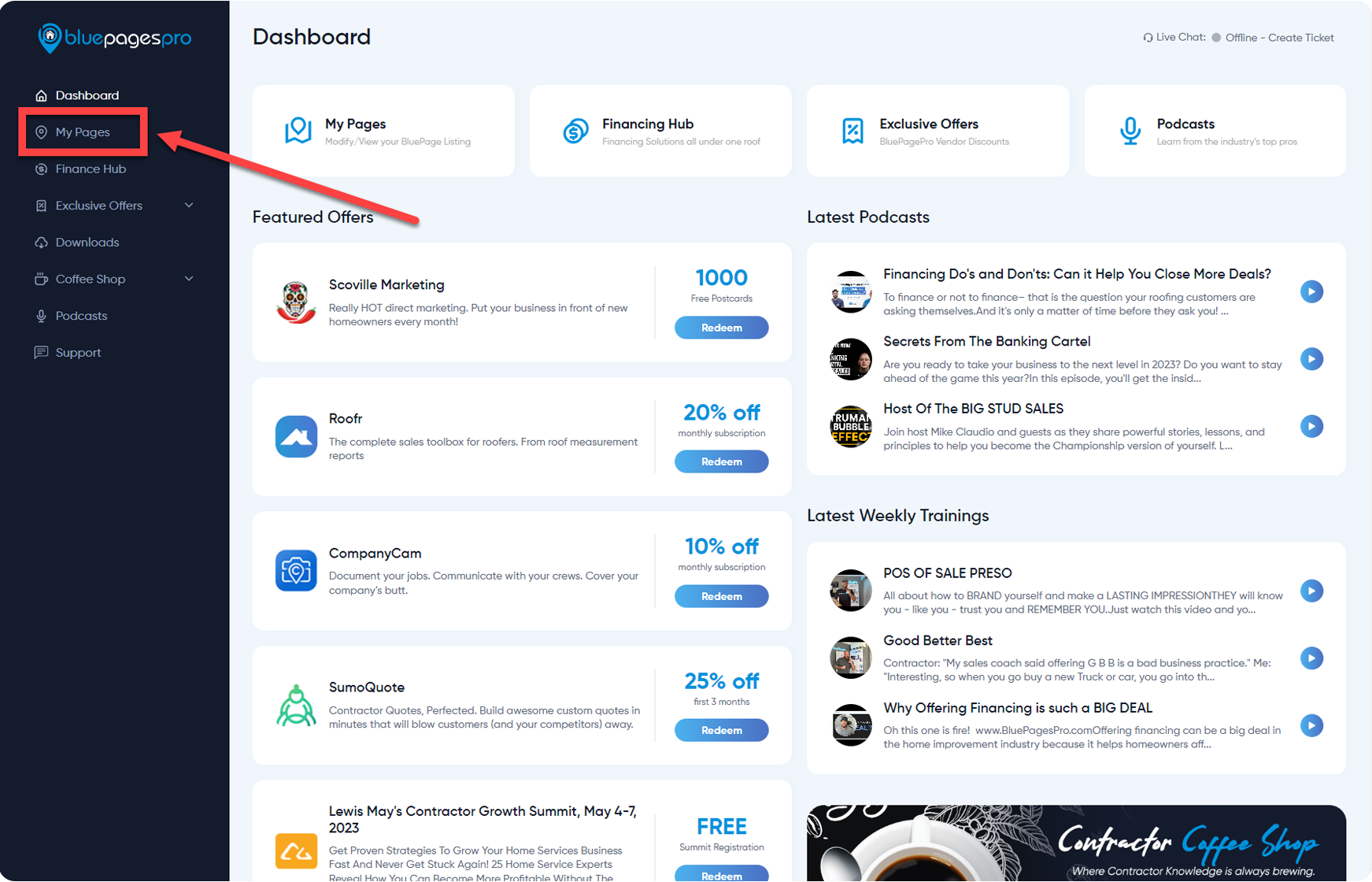
5.) Select the listing where you want to integrate the Momnt.
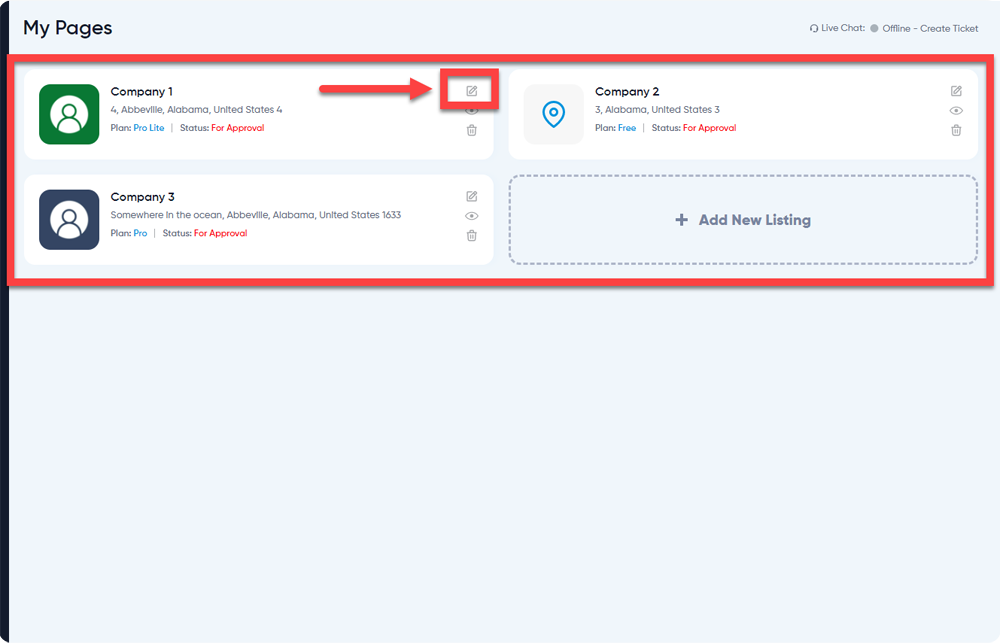
Note: This integration is only available for Lite and Pro Plan.
6.) Go to the Integrations then click Integrate under the Momnt.
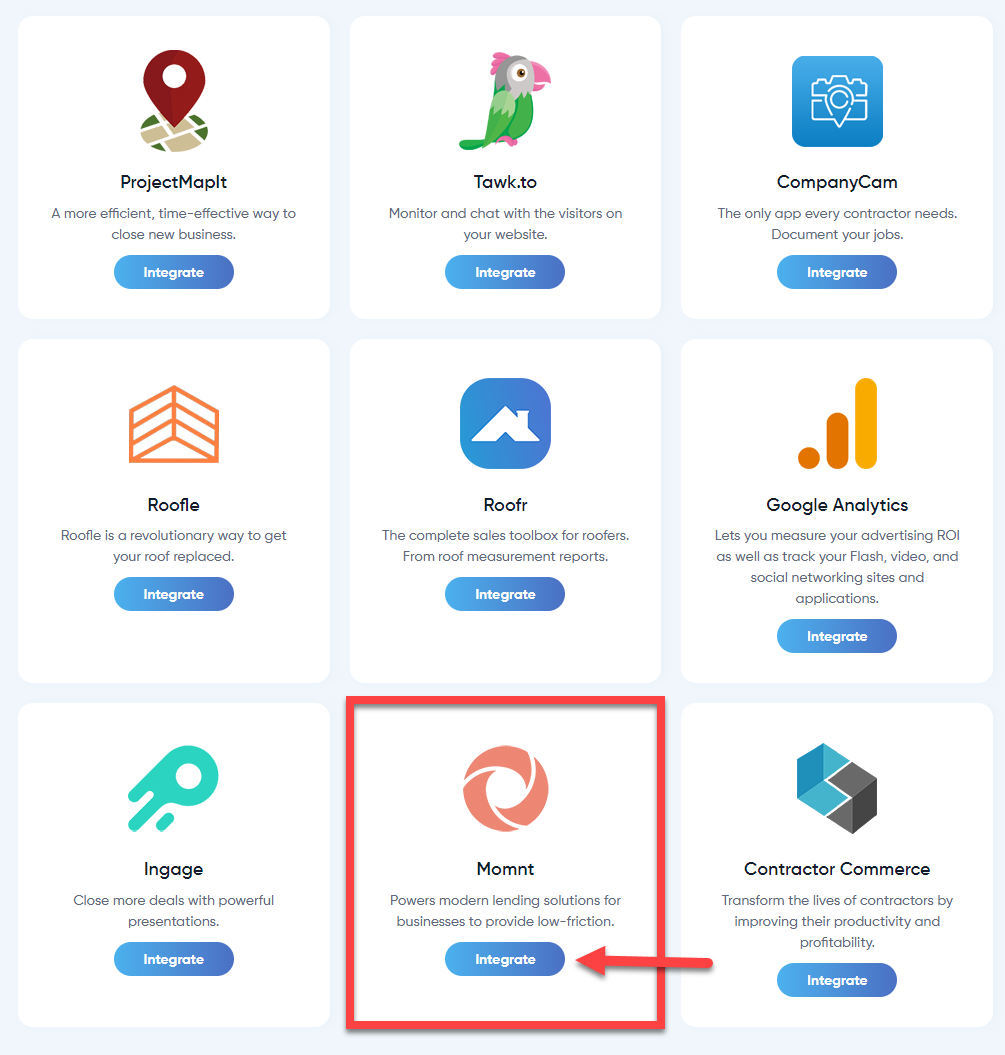
7.) First get the script code from the provided Component 1. Copy the script code only.
<script src="https://momnt-prod.s3.amazonaws.com/widgets/mega_widget.min.js" defer></script>
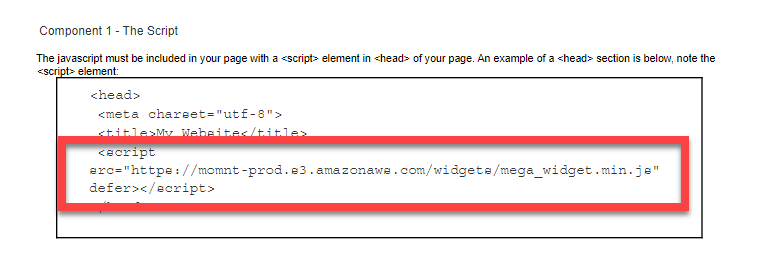
8.) Then paste it into the Momnt textarea.
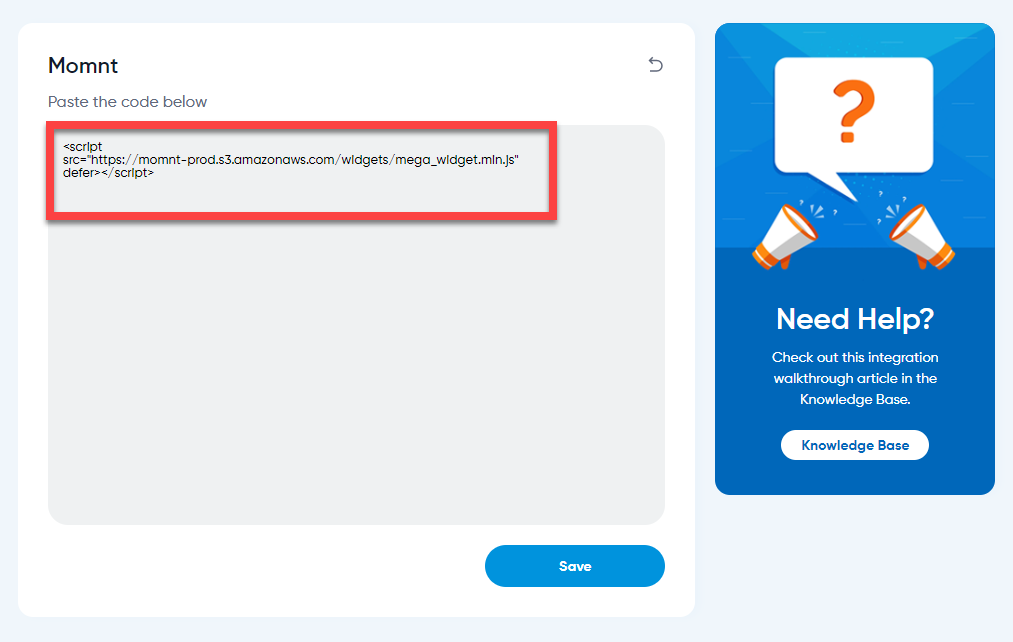
9.) Next, copy the whole code from the Component 2.

10.) Then paste it into the Momnt textarea.
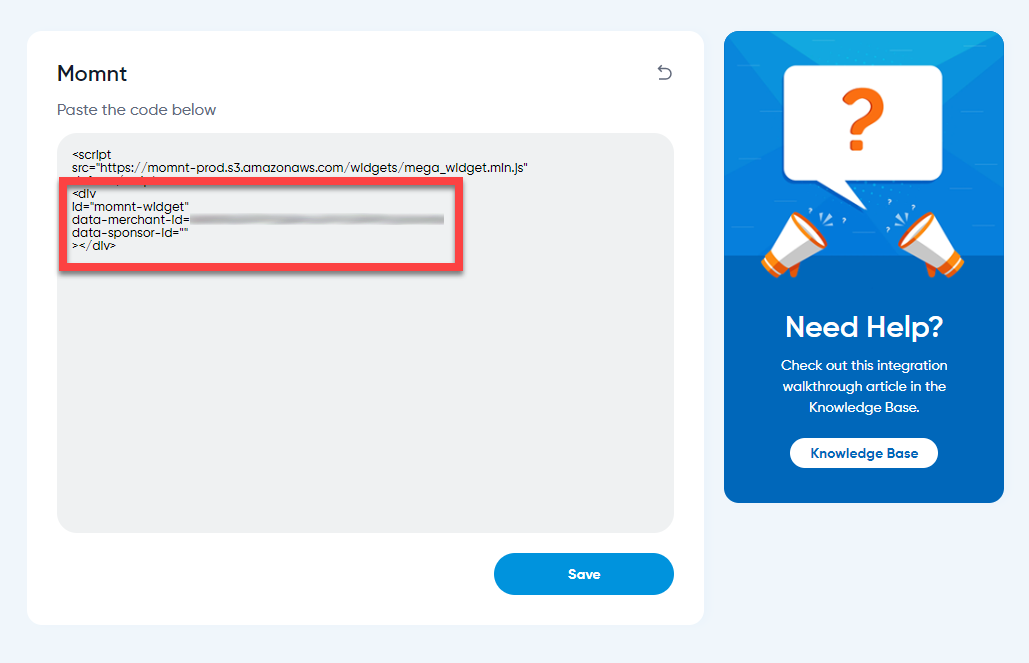
11.) Click the "Save" button once done.
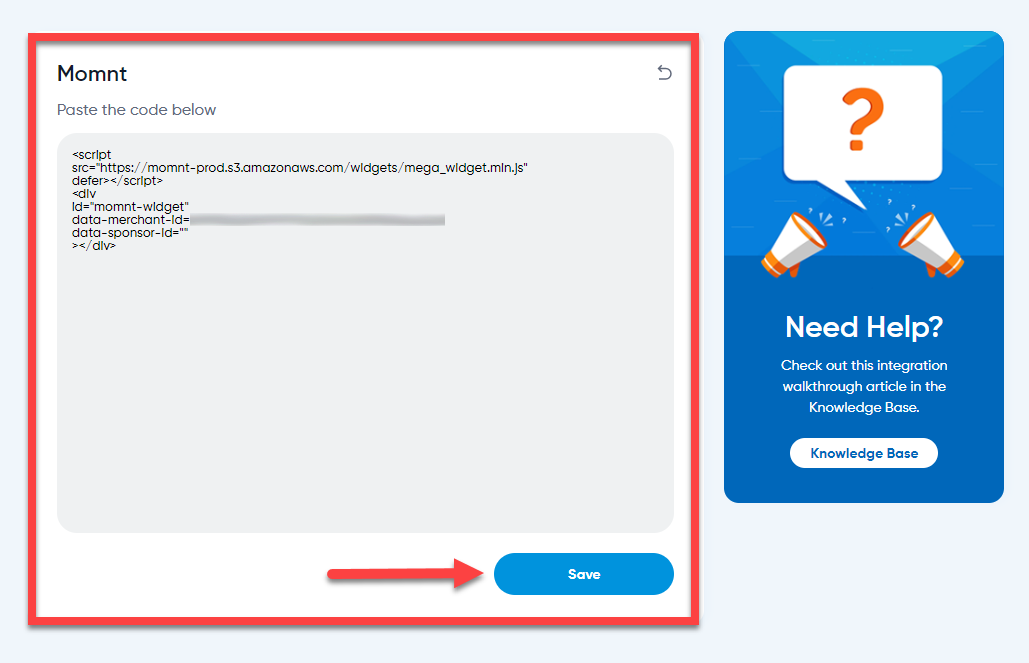
12.) You are DONE! The Momnt button will look like this and replace the default financing button.
For Pro Plan:
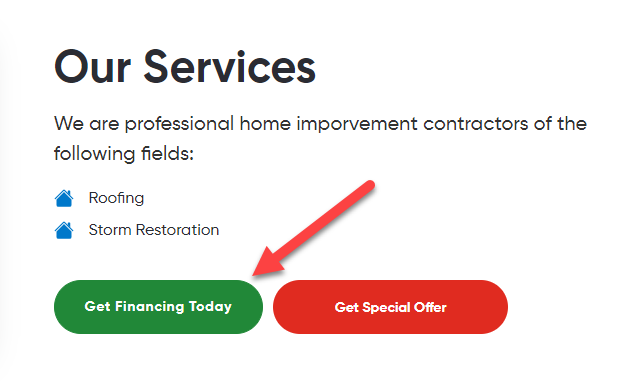
For Lite Plan: