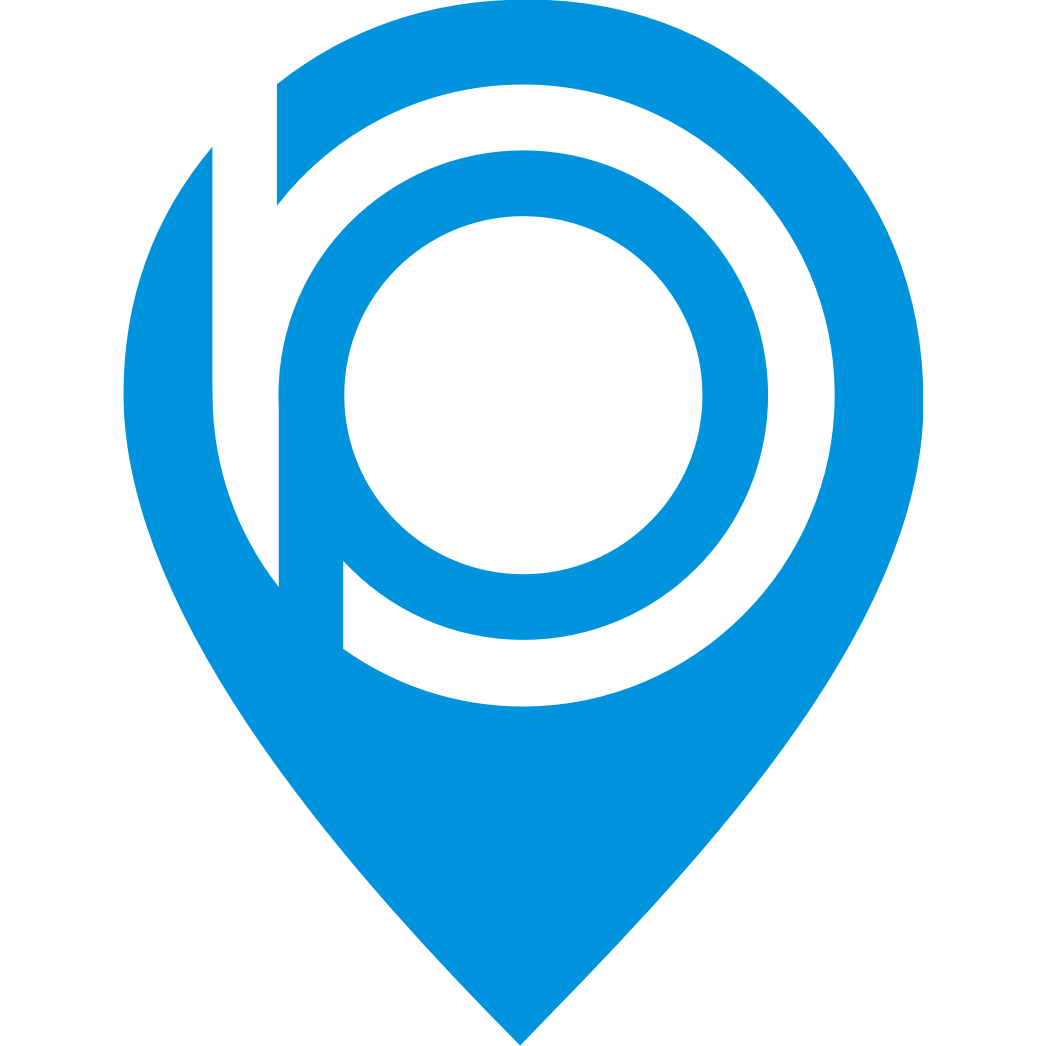How to edit Free Plan Listing
Alexander Falossi
Last Update 2 years ago
1.) To edit your base plan listing, go to "My Pages".

2.) Click the "Edit" icon of the selected listing.

3.) Under the "Overview" tab, you will find your listing URL

4.) If you want to update your listing, click "Edit Content".

5.) Update your business details under the "Business Information" tab then click the "Update" button once done.

6.) Then go to "Business About" to update brief info about your business and click the "Update" button once done.

7.) Update business hours under the "Business Hours" tab. Click on the dropdown option to change the time then click the "Update" button once done.

8.) Select a maximum of 3 categories under the "Category" tab then click the "Update" button once done.

9.) Finally, go to the "Logo/Media" tab to update the company logo. Click the "Upload" button to upload a new image then click the "Update" button once done.

10.) To update the business location, click the "Location" tab.

11.) Click the "Edit" icon.

12.) Update location details and click the "Generate Map" to regenerate the address on the map. Once done, click the "Update Location" button.