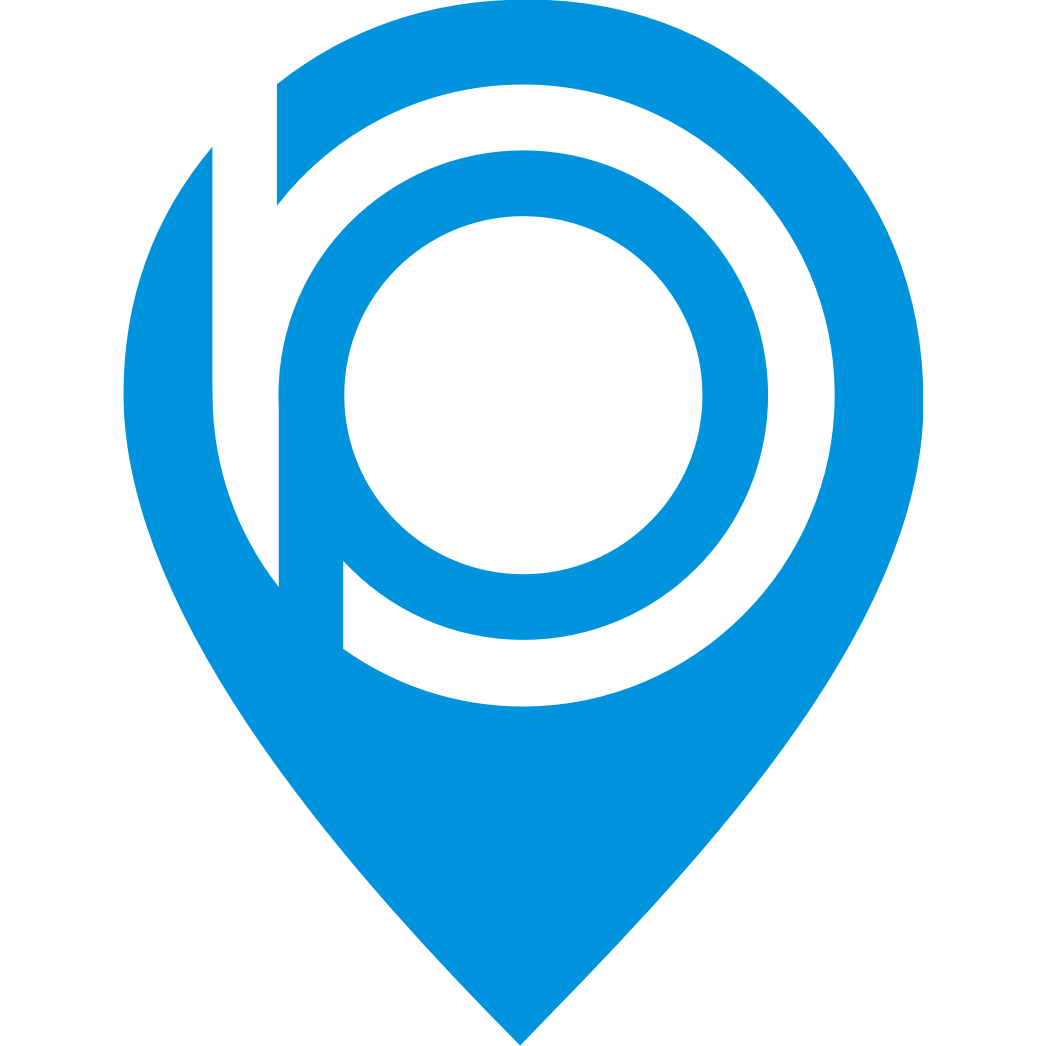How to Install BPP Certification Badge on the Website
Alexander Falossi
Last Update há 2 anos
1.) To install the BPP certification badge, please download the badges through the email sent to you.
If in case you didn't get the email, please download the badges here:
Lite Plan: https://bluepages.pro/badges/Lite-Badge.zip
Pro Plan: https://bluepages.pro/badges/Pro-Badge.zip
Platinum Plan: https://bluepages.pro/badges/Platinum-Badge.zip
2.) After downloading the badges, embed the image inside the <body> with this code to any part of the site you want it to place.
For Badge Icon use this code:
<img src="https://bluepages.pro/badges/Pro-Badge/Bluepages-Badge-Gold-Icon.png" alt="BluePagesPro Badge" width="200" height="115">

Sample badge icon.
For the Full Badge Icon use this code:
<img src="https://bluepages.pro/badges/Pro-Badge/Bluepages-Certified-Black-Gold-Badge.png" alt="BluePagesPro Badge" width="350" height="202">

Sample full badge logo.
3.) If you want to upload the badge logo to your server, be sure to replace the image "src" with the new image location link.

If in case there's a problem installing the badge, please reach out to [email protected] to assist you with the installation.